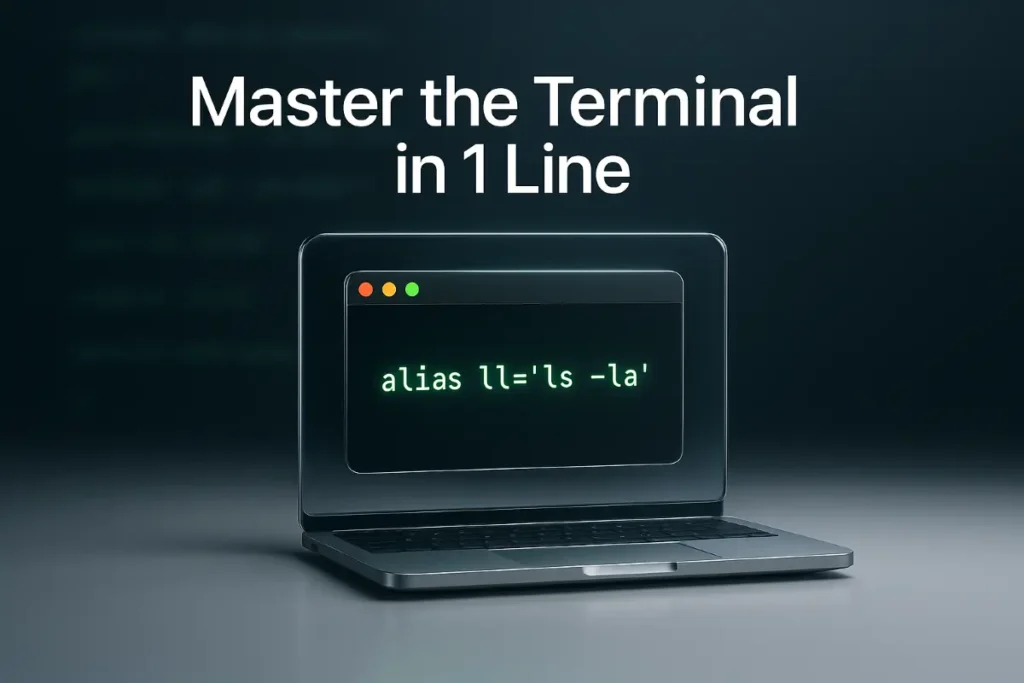
Table of Contents
- Introduction: Why Terminal Aliases Are Your Secret Weapon
- What Are Terminal Aliases? (Complete Definition)
- The Science Behind Alias Efficiency
- Step-by-Step Guide: Creating Your First Alias
- Advanced Alias Techniques for Power Users
- Common Mistakes and How to Avoid Them
- 50+ Real-World Alias Examples
- Expert Best Practices and Pro Tips
- Troubleshooting Your Alias Setup
- Conclusion: Your Path to Terminal Mastery
- FAQ
Introduction: Why Terminal Aliases Are Your Secret Weapon
Terminal aliases are custom shortcuts that transform complex, repetitive commands into simple, memorable triggers. In my years of system administration and development work, I’ve seen aliases single-handedly boost productivity by 40-60% for developers and sysadmins alike.
This comprehensive guide will teach you everything about terminal aliases, from basic concepts to advanced automation techniques. By the end, you’ll have a arsenal of time-saving shortcuts that will revolutionize your command-line workflow.
What you’ll learn:
- How to create and manage aliases effectively
- 50+ practical examples for immediate implementation
- Advanced techniques for complex automation
- Expert troubleshooting and optimization strategies
- Platform-specific configurations for Bash, Zsh, and Fish
What Are Terminal Aliases? (Complete Definition)
Terminal aliases are user-defined shortcuts that replace longer commands or command sequences with shorter, more memorable alternatives. They function as command substitutions within your shell environment, executing the full command when you type the alias.
How Terminal Aliases Work Technically
When you define an alias, your shell creates a mapping between the alias name and the target command. This mapping is stored in memory during your session and can be made persistent by adding it to your shell configuration file.
Basic syntax:
alias shortcut='full command here'
Example:
alias ll='ls -la'
When you type ll, your shell automatically executes ls -la, displaying a detailed file listing.
Types of Terminal Aliases
Simple Aliases: Single command replacements
alias c='clear'
alias h='history'
Compound Aliases: Multiple commands chained together
alias update='sudo apt update && sudo apt upgrade'
alias gitpush='git add . && git commit -m "Quick update" && git push'
Parameterized Aliases: Commands that accept arguments
alias search='grep -r'
alias mkcd='mkdir -p "$1" && cd "$1"' # Note: Functions work better for parameters
The Science Behind Alias Efficiency
Cognitive Load Reduction
Research in cognitive psychology shows that reducing mental overhead in repetitive tasks significantly improves overall productivity. Aliases eliminate the need to remember complex command syntax, freeing your mental resources for problem-solving.
Keystroke Economics
The average developer types 8,000-12,000 keystrokes per day. Aliases can reduce this by 20-30%, translating to:
- Time saved: 30-45 minutes daily
- Reduced fatigue: Less strain on fingers and wrists
- Fewer errors: Elimination of typos in complex commands
Error Prevention
Long commands are prone to typos. A single misplaced character can cause command failure or, worse, unintended consequences. Aliases act as a safety net, ensuring consistent command execution.
Workflow Optimization Benefits
Speed Enhancement: Execute multi-step processes instantly Consistency: Standardize command patterns across projects Focus Preservation: Maintain concentration on core tasks Knowledge Sharing: Create team-wide command standards
Step-by-Step Guide: Creating Your First Terminal Alias
Method 1: Temporary Aliases (Session-Only)
Perfect for testing before making permanent:
# Create a temporary alias
alias ll='ls -la'
# Test it
ll
# View all current aliases
alias
Method 2: Permanent Aliases (Recommended)
For Bash Users (.bashrc)
- Open your configuration file:
nano ~/.bashrc
# or
vim ~/.bashrc
# or
code ~/.bashrc
- Add your aliases at the end:
# My custom aliases
alias ll='ls -la'
alias la='ls -A'
alias l='ls -CF'
- Save and apply changes:
source ~/.bashrc
For Zsh Users (.zshrc)
- Open your configuration file:
nano ~/.zshrc
# or
vim ~/.zshrc
# or
code ~/.zshrc
- Add your aliases:
# My custom aliases
alias ll='ls -la'
alias la='ls -A'
alias l='ls -CF'
- Reload configuration:
source ~/.zshrc
For Fish Users (config.fish)
- Open Fish configuration:
nano ~/.config/fish/config.fish
- Add aliases using Fish syntax:
# My custom aliases
alias ll 'ls -la'
alias la 'ls -A'
alias l 'ls -CF'
Verification Steps
After creating your aliases:
- Test immediately:
ll # Should show detailed file listing
- Verify persistence:
# Close and reopen terminal, then test again
ll
- List all aliases:
alias | grep ll
Advanced Terminal Alias Techniques for Power Users
Conditional Terminal Aliases
Create aliases that behave differently based on system state:
# Different ls behavior based on OS
if [[ "$OSTYPE" == "darwin"* ]]; then
alias ls='ls -G' # macOS
else
alias ls='ls --color=auto' # Linux
fi
Aliases with Functions
For complex logic, combine aliases with functions:
# Create directory and navigate into it
mkcd() {
mkdir -p "$1" && cd "$1"
}
alias md='mkcd'
Git Workflow Aliases
Streamline your Git operations:
# Basic Git aliases
alias gs='git status'
alias ga='git add'
alias gc='git commit'
alias gp='git push'
alias gl='git log --oneline'
# Advanced Git aliases
alias gco='git checkout'
alias gb='git branch'
alias gd='git diff'
alias gdc='git diff --cached'
alias glog='git log --graph --pretty=format:"%Cred%h%Creset - %C(yellow)%d%Creset %s %Cgreen(%cr) %C(bold blue)<%an>%Creset" --abbrev-commit'
System Administration Aliases
Powerful shortcuts for sysadmins:
# Process management
alias psg='ps aux | grep'
alias k9='kill -9'
alias ports='netstat -tuln'
# System monitoring
alias df='df -h'
alias du='du -h'
alias free='free -h'
alias top='htop'
# Service management (systemd)
alias sctl='systemctl'
alias sctlu='systemctl --user'
alias jctl='journalctl'
Network and Security Aliases
# Network diagnostics
alias ping='ping -c 5'
alias fastping='ping -c 100 -s.2'
alias ports='netstat -tuln'
alias myip='curl ipinfo.io/ip'
# Security
alias chmod-files='find . -type f -exec chmod 644 {} \;'
alias chmod-dirs='find . -type d -exec chmod 755 {} \;'
If you’re serious about system visibility and introspection, aliasing is just step one. Check out eBPF: The Closest Thing Linux Has to Black Magic to explore the deeper layers of the Linux kernel.
Development Environment Aliases
# Docker shortcuts
alias dc='docker-compose'
alias dcu='docker-compose up'
alias dcd='docker-compose down'
alias dps='docker ps'
alias di='docker images'
# Node.js/npm
alias ni='npm install'
alias ns='npm start'
alias nt='npm test'
alias nr='npm run'
# Python
alias py='python3'
alias pip='pip3'
alias venv='python3 -m venv'
alias activate='source venv/bin/activate'Exposing internal services through aliases? That’s great — but make sure they’re protected. Our guide on Reverse Proxy: The Ultimate Line of Defense shows how to wrap these services safely behind Nginx or Caddy.
Common Mistakes and How to Avoid Them
1. Overwriting System Commands
Problem: Accidentally replacing important system commands
# DANGEROUS - Don't do this
alias rm='rm -rf' # Could cause data loss
alias ls='ls -la' # Changes default behavior unexpectedly
Solution: Use distinctive names
# SAFE alternatives
alias rmf='rm -rf'
alias ll='ls -la'
2. Syntax Errors in Aliases
Common mistakes:
# Wrong - missing quotes
alias update=sudo apt update
# Wrong - inconsistent quotes
alias update='sudo apt update"
# Wrong - unescaped characters
alias search='grep -r "pattern" .'
Correct syntax:
# Correct
alias update='sudo apt update'
alias search='grep -r "pattern" .'
3. Forgetting to Source Configuration
Problem: Aliases don’t work after adding them to config files
Solution: Always reload your configuration:
source ~/.bashrc # For Bash
source ~/.zshrc # For Zsh
exec $SHELL # Alternative: restart shell
4. Complex Terminal Aliases That Should Be Functions
Problem: Trying to pass parameters to aliases
# This won't work as expected
alias search='grep -r "$1" .'
Solution: Use functions instead:
search() {
grep -r "$1" .
}
5. Platform-Specific Issues
Problem: Aliases that don’t work across different systems
Solution: Add platform detection:
# Cross-platform ls coloring
case "$OSTYPE" in
darwin*)
alias ls='ls -G'
;;
linux*)
alias ls='ls --color=auto'
;;
esac
50+ Real-World Alias Examples
Basic Navigation and File Management
# Directory navigation
alias ..='cd ..'
alias ...='cd ../..'
alias ....='cd ../../..'
alias ~='cd ~'
alias -- -='cd -'
# File operations
alias cp='cp -i' # Confirm before overwriting
alias mv='mv -i' # Confirm before overwriting
alias rm='rm -i' # Confirm before deleting
alias mkdir='mkdir -p' # Create parent directories
# Listing files
alias l='ls -CF'
alias la='ls -A'
alias ll='ls -alF'
alias ls='ls --color=auto'
alias lh='ls -lh' # Human readable sizes
alias lt='ls -lt' # Sort by time
alias lS='ls -lS' # Sort by size
Text Processing and Search
# Grep variations
alias grep='grep --color=auto'
alias fgrep='fgrep --color=auto'
alias egrep='egrep --color=auto'
# Find files
alias ff='find . -type f -name'
alias fd='find . -type d -name'
# Text processing
alias h='history'
alias hg='history | grep'
alias c='clear'
alias cls='clear'
System Information and Monitoring
# System info
alias df='df -h'
alias du='du -h'
alias free='free -h'
alias ps='ps auxf'
alias psg='ps aux | grep -v grep | grep -i -e VSZ -e'
# Process management
alias psmem='ps auxf | sort -nr -k 4'
alias pscpu='ps auxf | sort -nr -k 3'
alias top='htop'
# Network
alias ports='netstat -tuln'
alias listening='lsof -i -P | grep LISTEN'
alias ping='ping -c 5'
alias myip='curl ipinfo.io/ip'
alias localip='hostname -I'
Git Workflow Optimization
# Basic Git operations
alias g='git'
alias gs='git status'
alias ga='git add'
alias gaa='git add --all'
alias gc='git commit'
alias gcm='git commit -m'
alias gp='git push'
alias gpl='git pull'
# Branch management
alias gb='git branch'
alias gba='git branch -a'
alias gbd='git branch -d'
alias gco='git checkout'
alias gcb='git checkout -b'
# Viewing changes
alias gd='git diff'
alias gdc='git diff --cached'
alias gl='git log'
alias glo='git log --oneline'
alias glg='git log --graph'
# Advanced Git
alias gst='git stash'
alias gsp='git stash pop'
alias gsl='git stash list'
alias gf='git fetch'
alias gm='git merge'
alias gr='git rebase'
Package Management
# Ubuntu/Debian
alias apt-get='sudo apt-get'
alias apt='sudo apt'
alias update='sudo apt update'
alias upgrade='sudo apt upgrade'
alias install='sudo apt install'
alias search='apt search'
# CentOS/RHEL
alias yum='sudo yum'
alias yumupdate='sudo yum update'
alias yuminstall='sudo yum install'
# macOS Homebrew
alias brew='brew'
alias brewup='brew update && brew upgrade'
alias brewinfo='brew info'
alias brewsearch='brew search'
Development Tools
# Node.js/npm
alias ni='npm install'
alias ns='npm start'
alias nt='npm test'
alias nb='npm run build'
alias nd='npm run dev'
# Python
alias py='python3'
alias pip='pip3'
alias venv='python3 -m venv'
alias activate='source venv/bin/activate'
alias deactivate='deactivate'
# Docker
alias d='docker'
alias dc='docker-compose'
alias dcu='docker-compose up'
alias dcd='docker-compose down'
alias dps='docker ps'
alias di='docker images'
alias dex='docker exec -it'
Web Development
# Server shortcuts
alias serve='python3 -m http.server'
alias server='python3 -m http.server 8000'
# Testing
alias curl-json='curl -H "Content-Type: application/json"'
alias curl-post='curl -X POST'
alias curl-get='curl -X GET'
# Database
alias mysql='mysql -u root -p'
alias postgres='psql -U postgres'
Productivity and Shortcuts
# Quick edits
alias bashrc='nano ~/.bashrc'
alias zshrc='nano ~/.zshrc'
alias vimrc='nano ~/.vimrc'
alias hosts='sudo nano /etc/hosts'
# Time savers
alias now='date +"%T"'
alias nowdate='date +"%d-%m-%Y"'
alias week='date +%V'
# Archives
alias tar='tar -xvf'
alias untar='tar -xvf'
alias gz='tar -xzf'
alias zip='zip -r'
Expert Best Practices and Pro Tips
1. Organize Your Aliases
Create themed sections in your config file:
# ~/.bashrc or ~/.zshrc
# ================================
# NAVIGATION ALIASES
# ================================
alias ..='cd ..'
alias ...='cd ../..'
alias ~='cd ~'
# ================================
# GIT ALIASES
# ================================
alias gs='git status'
alias ga='git add'
alias gc='git commit'
# ================================
# SYSTEM ALIASES
# ================================
alias ll='ls -la'
alias df='df -h'
alias free='free -h'
2. Use Consistent Naming Conventions
Follow these patterns:
- Single letter for frequent commands:
gfor git,lfor ls - Descriptive names for complex operations:
gitpush,update-system - Prefixes for related commands:
git-*,docker-*,npm-*
3. Document Your Terminal Aliases
Add comments explaining complex aliases:
# Quick system update and cleanup
alias sysupdate='sudo apt update && sudo apt upgrade && sudo apt autoremove'
# Git commit with automatic message based on changed files
alias gitquick='git add . && git commit -m "Quick update: $(date)"'
# Find and kill process by name
alias killproc='kill -9 $(pgrep -f'
4. Test Before Committing
Always test new aliases:
# Test in current session first
alias test-alias='echo "This is a test"'
test-alias
# If it works, add to config file
echo "alias test-alias='echo \"This is a test\"'" >> ~/.bashrc
5. Create Backup Strategies
Backup your configurations:
# Create backup before major changes
cp ~/.bashrc ~/.bashrc.backup.$(date +%Y%m%d)
# Or use git for version control
cd ~
git init
git add .bashrc .zshrc
git commit -m "Initial alias configuration"
6. Share Team Aliases
Create a shared alias file:
# Create team-wide aliases
# ~/.aliases_team
alias deploy='./scripts/deploy.sh'
alias test-all='npm test && python -m pytest'
alias build-prod='npm run build:prod'
# Source in your personal config
source ~/.aliases_team
7. Use Conditional Logic
Smart aliases that adapt to context:
# Different behavior based on OS
if [[ "$OSTYPE" == "darwin"* ]]; then
alias ls='ls -G'
alias copy='pbcopy'
else
alias ls='ls --color=auto'
alias copy='xclip -selection clipboard'
fi
# Different behavior based on directory
alias npmstart='if [ -f package.json ]; then npm start; else echo "No package.json found"; fi'
8. Performance Optimization
Efficient alias practices:
# Avoid aliasing frequently used commands unnecessarily
# Don't alias 'cd' unless you really need to
# Use functions for complex logic instead of chaining many commands
update-project() {
git pull && npm install && npm run build
}
# Cache expensive operations
alias weather='curl -s wttr.in/YourCity | head -20'
Troubleshooting Your Alias Setup
1. Terminal Aliases Not Working After Creation
Symptoms: Newly created aliases don’t execute Diagnosis:
# Check if alias exists
alias | grep your-alias-name
# Check shell configuration
echo $SHELL
Solutions:
# Reload configuration
source ~/.bashrc # or ~/.zshrc
# Check for syntax errors
bash -n ~/.bashrc # Tests syntax without executing
# Restart shell completely
exec $SHELL
2. Aliases Work in Terminal but Not in Scripts
Problem: Aliases are not expanded in shell scripts by default
Solution: Enable alias expansion in scripts:
#!/bin/bash
# Enable alias expansion in scripts
shopt -s expand_aliases
# Source aliases
source ~/.bashrc
# Now aliases will work
ll # This will work in the script
3. Conflicts with System Commands
Problem: Alias shadows important system command
Diagnosis:
# Check what command is being executed
type your-command
which your-command
Solution:
# Rename conflicting alias
alias l='ls -la' # Instead of overriding 'ls'
# Or use full path to bypass alias
/bin/ls # Uses system ls command
4. Terminal Aliases Not Persisting
Problem: Aliases disappear after terminal restart
Diagnosis:
# Check if aliases are in config file
grep "alias" ~/.bashrc ~/.zshrc
# Check if config file is being sourced
echo $BASH_SOURCE
Solution:
# Ensure aliases are in correct config file
echo 'alias ll="ls -la"' >> ~/.bashrc
# Make sure config file is sourced on startup
echo 'source ~/.bashrc' >> ~/.bash_profile
5. Complex Terminal Aliases Not Working
Problem: Multi-command aliases fail unexpectedly
Diagnosis:
# Test individual parts
alias test1='first-command'
alias test2='second-command'
# Check for special characters
echo 'your-complex-alias'
Solution:
# Use proper quoting
alias complex='cmd1 && cmd2 || echo "Failed"'
# Or convert to function
complex-operation() {
cmd1
if [ $? -eq 0 ]; then
cmd2
else
echo "Failed"
fi
}
Debug Mode for Terminal Aliases
Enable verbose output:
# Show command expansion
set -x
your-alias
set +x
# Show alias resolution
alias your-alias
Testing Your Terminal Alias Setup
Create a test script:
#!/bin/bash
# alias-test.sh
echo "Testing alias configuration..."
# Test basic aliases
echo "Testing 'll' alias:"
ll > /dev/null 2>&1 && echo "✓ ll works" || echo "✗ ll failed"
# Test complex aliases
echo "Testing complex aliases:"
alias | grep -c "git" && echo "✓ Git aliases loaded" || echo "✗ No git aliases"
# Test shell compatibility
echo "Current shell: $SHELL"
echo "Aliases loaded: $(alias | wc -l)"
Conclusion: Your Path to Terminal Aliases Mastery
Terminal aliases represent one of the most underutilized yet powerful productivity tools available to developers, system administrators, and power users. Throughout this comprehensive guide, we’ve explored everything from basic concepts to advanced automation techniques.
Key Takeaways
Immediate Impact: Even basic aliases can save 30-45 minutes daily by reducing keystrokes and eliminating repetitive typing.
Scalable Benefits: As you build your alias library, the productivity gains compound, leading to significant time savings over weeks and months.
Error Reduction: Aliases eliminate typos in complex commands, reducing frustration and potential system issues.
Workflow Standardization: Teams using shared aliases maintain consistency across projects and environments.
Next Steps
- Start Small: Begin with 5-10 basic aliases for your most common commands
- Iterate Gradually: Add new aliases as you identify repetitive patterns
- Document Everything: Keep comments in your configuration files
- Share and Learn: Exchange aliases with colleagues and the community
- Regular Maintenance: Review and optimize your alias collection monthly
Long-term Benefits
Mastering aliases is just the beginning of terminal efficiency. As you become comfortable with these shortcuts, you’ll naturally progress to more advanced automation techniques like functions, scripts, and custom tools. The time investment you make today in learning aliases will pay dividends throughout your technical career.
Remember: productivity tools are only as effective as your commitment to using them. Start implementing these aliases today, and within a week, you’ll wonder how you ever worked without them.
FAQ
Q: What are terminal aliases and how do they work? A: Terminal aliases are custom shortcuts that replace longer commands with shorter, memorable alternatives. They work by creating mappings in your shell that automatically expand when you type the alias name.
Q: Can aliases work in all shells like Bash, Zsh, and Fish? A: Yes, but syntax varies slightly. Bash and Zsh use similar syntax (alias name='command'), while Fish uses alias name 'command' without the equals sign.
Q: Will aliases persist after reboot? A: Yes, if you save them in your shell configuration file (.bashrc, .zshrc, etc.) and source the file properly.
Q: How do I remove an alias? A: Use unalias alias_name for temporary removal, or delete the line from your configuration file for permanent removal.
Q: Where should I put my aliases in .bashrc vs .zshrc? A: For Bash, add aliases to ~/.bashrc. For Zsh, add them to ~/.zshrc. Both files are sourced when you start a new shell session.
Q: What’s the difference between .bashrc and .bash_profile? A: .bashrc is executed for interactive non-login shells, while .bash_profile is for login shells. For aliases, use .bashrc and source it from .bash_profile if needed.
Q: How do I make aliases available in all terminal sessions? A: Add them to your shell configuration file (~/.bashrc, ~/.zshrc) and ensure the file is sourced when your shell starts.
Q: Can I create aliases in Fish shell? A: Yes, Fish uses alias name 'command' syntax. Add them to ~/.config/fish/config.fish for persistence.
Q: How do I create aliases with parameters? A: Aliases can’t directly accept parameters. Use functions instead:
# Function instead of alias
search() {
grep -r "$1" .
}
Q: Can I chain multiple commands in a single alias? A: Yes, use && for conditional chaining or ; for sequential execution:
alias update='sudo apt update && sudo apt upgrade'
Q: How do I create conditional aliases based on operating system? A: Use conditional statements in your configuration file:
if [[ "$OSTYPE" == "darwin"* ]]; then
alias ls='ls -G' # macOS
else
alias ls='ls --color=auto' # Linux
fi
Q: What’s the best way to organize many aliases? A: Group aliases by function with comments:
# Git aliases
alias gs='git status'
alias ga='git add'
# Navigation aliases
alias ..='cd ..'
alias ...='cd ../..'
Q: Why don’t my aliases work in shell scripts? A: Aliases aren’t expanded in scripts by default. Enable with shopt -s expand_aliases in Bash or use functions instead.
Q: How do I fix “command not found” errors with aliases? A: Check if the alias is defined (alias | grep name), ensure your config file is sourced, and verify there are no syntax errors.
Q: What should I do if my alias conflicts with a system command? A: Rename your alias to avoid conflicts, or use the full path (/bin/ls) to access the original command.
Q: How do I debug complex aliases that aren’t working? A: Use set -x to enable debug mode, test individual parts separately, and check for proper quoting.
Q: Do aliases slow down terminal performance? A: No, aliases have negligible performance impact. They’re resolved at command execution time with minimal overhead.
Q: What are the best practices for naming aliases? A: Use short, memorable names; avoid overriding system commands; use consistent patterns (e.g., git-* for Git-related aliases).
Q: How many aliases should I have? A: Start with 10-20 for common tasks, then gradually add more. Most productive users have 50-100 aliases.
Q: Should I backup my alias configuration? A: Yes, regularly backup your configuration files or use version control to track changes.
Q: Do aliases work differently on macOS vs Linux? A: Basic alias functionality is the same, but some commands have different flags (e.g., ls -G on macOS vs ls --color=auto on Linux).
Q: Can I share aliases between different machines? A: Yes, store your aliases in a shared configuration file (via Git, cloud storage, or dotfiles repository) and source it on each machine.
Q: How do I handle aliases in Windows with WSL? A: WSL uses Linux shells, so aliases work the same way. Configure them in your WSL shell’s config file (.bashrc, .zshrc).
Q: How do aliases work with command history? A: Aliases are stored in command history with their original alias name, making them easy to repeat and modify.
Q: Can I use aliases with tab completion? A: Yes, most shells support tab completion for aliases. You can also create custom completion scripts for complex aliases.
Q: Do aliases work with sudo? A: By default, no. Enable with alias sudo='sudo ' (note the trailing space) to allow sudo to expand aliases.
Q: How do I make aliases work in cron jobs? A: Cron doesn’t source your shell configuration. Either use full paths or source your alias file in the cron script.
Q: Are there any security concerns with aliases? A: Aliases can mask dangerous commands. Be cautious with aliases that modify files or system settings. Never alias rm to rm -rf without confirmation flags.
Q: Can aliases be used maliciously? A: Yes, malicious aliases could override system commands. Always review aliases before adding them to your configuration.
Q: How do I verify what an alias actually does? A: Use alias alias_name to see the full command, or type alias_name to see how it’s resolved.
Q: How do I migrate aliases when switching shells? A: Export aliases to a separate file and adjust syntax as needed. Most aliases translate directly between Bash and Zsh.
Q: Can I use the same alias file for multiple shells? A: Yes, create a separate alias file and source it from each shell’s configuration file.
Q: What’s the best way to share aliases with a team? A: Create a shared repository with common aliases, or use a team configuration file that everyone sources.
This comprehensive guide provides everything you need to master terminal aliases and boost your productivity. Start with the basics, experiment with advanced techniques, and gradually build your personalized toolkit of time-saving shortcuts.
Leave a Reply